Please read our previous tutorial on how to install ClearOS 6.4 Part 1 before reading this part 2. OK let's continue.
Now its time to select the time zone. Click on the map where you live.
Provide the root password and confirm it.
Disk partitioning options. Here you can select the installation type. Select use All space to use the entire disk. This is the easiest way but make sure you don't have data inside your disk.
If you have multiple hard disk installed on the server, you must select in which disk the system will be installed. Please review it before confirming.
Boot loader option. Leave it as it if you don't want to change the boot loader options.
OK now the installation process will be started. Wait until it finished and reboot the server after all.
At this point, ClearOS 6.4 was successfully installed but. We need to configure the server after reboot. So, stay tuned.

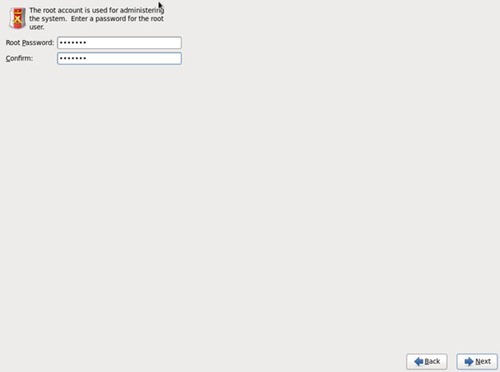






0 comments:
Post a Comment